This functionality will be added over the package I built in the first part. I will basically use an Execute SQL Task with an Excel Connection manger to create a excel file with a different name on every iteration. The connection manger uses an expression in ExcelFilePath to make the file name distinct each time.
Ok, no more talking and let’s get to work!
Add an Execute SQL Task inside of the ForEach Loop Container and create a precedence constraint (yes, a green arrow!) from the Execute SQL Task to the Dataflow task.
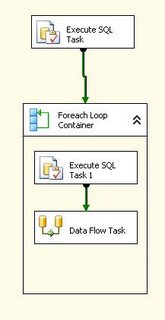
Open the Execute SQL task and change the ConnectionType to ‘Excel’, Choose the Excel Connection Manager in Connection property and write a Create table statement in the SQLStatement as follows:
CREATE TABLE `Excel Destination` (
`HeaderID` INTEGER,
`HeaderName` NVARCHAR(50),
`LineID` INTEGER,
`LineName` NVARCHAR(50),
`LineDetails` NVARCHAR(50)
)
As you can see, the objective of this EST is to create the excel file to make it available to the data flow task on every iteration; and it is here where the power of the expression come handy.
Create a new variable, to hold the file name to be creates. I created a variable called 'ExcelFileName' of String Type (give an intial name in the variable window to avoid validation errors).

Now, use an expression to change the value of the variable at run time; to do so, go to the preperties windows of the Variable and change the porperty EvaluateAsExpression to true and click on the expression property to bring the expression editor. That expression will change the value of the variable as the package iterates through the recordset. I used an expression like:
"C:\\Temp\\Report-"+ (DT_STR, 25,1252)@[User::HeaderID] +".xls"
In the Excel file connection manager, let's create another expression that uses the 'ExcelFileName' variable to change the ExcelFilePath. To do so, click in the connection manager, go to the properties window and click in the expression property. Once the Property Expression Editor is available; choose ExcelFilePath and bring the expression builder. Write an expression like:
@[User::ExcelFileName]

Now, cross the fingers, run the package and hopefully you will get 3 excel files with following data (rows in each red box will go to a diffrent file)
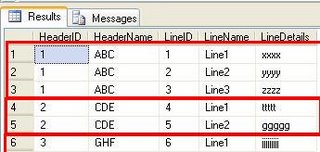
UPDATE: I have posted a Follow-up with addressing few details and questions posted in the comments: http://rafael-salas.blogspot.com/2008/03/ssis-and-dynamic-excel-destinations_01.html
This was a great article! I used this as a template to build a job that loops through all my servers and get information from the sys tables. Thanks for the blog man!
ReplyDeletesqlninja
Thanks for this article. I was able to apply this to a similar problem and it works beautifully.
ReplyDeleterj
You are my hero. This worked beautifully, esp. since I couldn't use the same method I used for dynamically name a flat file.
ReplyDeleteThank you for taking the time to post this article. It is great that you didn't confuse the primary purpose with a bunch of confusing digressions that would have taken a week to work through.
ReplyDeleteThanks again for keeping it simple.
Rafael.. If i want to export to seperate excel sheet within an excel file in a foreach loop, how do I do it?
ReplyDeleteMurali,
ReplyDeleteI have posted a new entry where, hopefully, I am addressing your question. See it here: http://rafael-salas.blogspot.com/2008/03/ssis-and-dynamic-excel-destinations_01.html
I was hoping you could help. I've tried to follow your blog the best I could, but when I select the variable in the Excel Destination task, I get a "rowset" error. I've triple checked and the file and location exist. All I want to do, is ensure that the file will be created each time this package is run.
ReplyDeleteThanks for your examples. I need to combine the 2 different examples. I need and outside loop that creates individual excel files and an inside loop that creates individual sheets within each file. So far, I've got it creating the individual files.
ReplyDeleteAgain, thanks and don't go too far, I might be back for more help.
I am getting the same RowSet error please help .... the file exists for sure
ReplyDeleteGood day,
ReplyDeleteI would like to use a foreach loop to loop through a folder with several DBase 5.0 files and create a different table in SQL Server for each DBase file.
Right now the loop is working but I cannot create the different tables in SQL Server.
Help, please. Your Excel example couldn't help me out.
Thank you.
Thanks. I was able to create the loop and multi-sheets.
ReplyDeleteHowever, I also encounter some problem that are posted before.
First, the excel file better to have one empty sheet. Then use the create sql step to create that first sheet for SSIS validation purpose.
Second, almost all step need to flag for delay validation
Third, my header table has Bigint, which SSIS didn't play nice and gives error I32, I64 doesn't matter. I have to cast to varchar type and have an extra variable then cast back before I combine to form the sheetname.
Hi Rafael, great blog! Many thanks for the patient details.
ReplyDeleteIn addition to dynamic sheets, I need to retain colored formatting for a static # of rows & columns. (Tried using a template but got hit by the appending issue). Could you please suggest a possible solution for this?
Hi,
ReplyDeleteMany thanks for your article, it is absolutely accurate and efficient.
Simply Great !
Moody1982: This is cool man...many thanks to you for posting this article...its a great learning for me...thanks again
ReplyDeleteHi Rafael!
ReplyDeleteYour posts on Header-Line exports to Excel are increadibly helpfull! I have never tried SSIS creation before and I am up and running in no time with input from your blog.
I do have a few questions though, things that bug me a bit... maybe you have some clue about them.
Firstly, is it possible to only have one template excel file? I can only get this running if I first create all the files I expect to generate.
Secondly - how would I create new files instead of overwriting my templates?
Thirdly - I had problems with auto formatting and found this post about how to handle it: http://www.justintubbs.com/code-samples/ssis-excel-source-failed-to-retrieve-long-data.php. I now have a sample line in all excel templates indicating that most of my columns contain text with more than 255 characters. Is this really the intended way to handle things? It feels like a bad and error prone work-around. My Excel files will be distributed for completion of data and then imported again and I dont like sending out junk data like this, and even worse - relying on random users not to change this junk data so that import will run smoothly.
Lastly: will I need to supply my excel templates as part of the ssis install package when delivering this to the production server?
Thanks a million times for your great posts!
Hi, A really useful blog.
ReplyDeleteCan you show us how to perform the below task.
Export MULTIPLE sql server tables data in to same excel file but different tabs.
For example I have TEST001, TEST002,TEST003 tables. I need to Export in to SAMPLE excel file with sheet names TEST001,TEST002,TEST003
Hi, A really useful blog.
ReplyDeleteCan you show us how to perform the below task.
Export MULTIPLE sql server tables data in to same excel file but different tabs.
For example I have TEST001, TEST002,TEST003 tables. I need to Export in to SAMPLE excel file with sheet names TEST001,TEST002,TEST003
hi,
ReplyDeleteIt is a good post. But i have a column of a big size and i am creating the sheet having a column size of nvarchar(4000) but it gives error in that..
Is it not possible to create a large column size in excel file dynamically??
This works fine when the package is executed from ssis. But, when the package is deployed in SQL Server and when the job is executed it says failed to acquire the connection to the excel manager and the execute sql task to create the excel file fails
ReplyDeleteHi,
ReplyDeleteI download the package, and make it work on my local. But I got error when I tried the following:
In the Data flow, after I open Excel Destination, then click on OK
I got the following error
...
check that the object exists in the database.
So I have to cancel it. I delete
'Excel Destination' and tried to create a new one again, but get the same error.
How to recreate 'Excel Destination'?
Hi,
ReplyDeleteI delete the 'Excel Destination' in data flow then tried to recreate it ,but got
error
...
check that the object exists in the database.
How to recreate 'Excel Destination' without getting error?
Thanks!
Hi Rafael
ReplyDeletei have tried out the steps what u said in previous section and this one.But im getting an ERROR message as follows
"[Execute SQL Task] Error: Executing the query "CREATE TABLE `Excel Destination` (
`HeaderID` INTE..." failed with the following error: "No disconnected record set is available for the specified SQL statement.". Possible failure reasons: Problems with the query, "ResultSet" property not set correctly, parameters not set correctly, or connection not established correctly."
This is a fantastic post! Everything was working in my package except I was missing the create table step. This new process that I created will save headaches. Bravo!
ReplyDeleteThanks for posting the article. This was perfect for quick dump of data for our analysts today.
ReplyDeleteGreat Article. Easy to understand! Regards. Leonard S.
ReplyDeleteRafael I want to map the columns on the excel destination dyanmically for instance
ReplyDeleteone monht my columns are 20101,20102,2013
next month they are 20102,20103,20104
it is clear for me how to create the excel file dynamically bur the problem is to generate dyanmically the columns names during the map to the excel destination
Hello! I've a question... what happens when in the folder you should have the excel files, you don't have any file? the package will stop with an error! right!? So have you any idea what can we do in this case? When no Excel... don't do anything
ReplyDeleteRicardo,
ReplyDeleteThe Excel files are created in the second Execute SQL Task inside of the ForEach loop container.
Gracielena,
ReplyDeleteThere is no out of the box functionality that allows for that kind of dynamic mapping in a dataflow task. You would need to create your package programmatically or re-design the process in such way that the number,name and data type of the columns is always the same.
Hi Rafael,
ReplyDeleteThanks for the nice and useful post.My requirement is to create an excel file on each iteration and send that file as an outlook attachment in email to every user.
Can you help me? If you can provide me your email id, i can send you the detail scenarion.
Thanks
Vicky,
ReplyDeleteI don't any example handy, but the web if your friend. You can start by looking at the MSDN SSIS forum. I just did a quick search and found this: http://tinyurl.com/2atkms5
Rafael,
ReplyDeleteThanks for spending time on investigating. I will look into the link provided by you and let you know if i get any solution.
Thanks, Have a great day..
Vicky
Hi Rafael, Thanks for this very useful post. I followed your example and every thing works fine except that I need to create a sheet that has spaces in the name like 'Data Sheet 1'. It created 'Data_Sheet_1' in the destination Excel file. I tried the following different ways (put single quotes or [ ] or $ or combined), none of them worked. The Excel file exported from my SSIS package will be used as input file for another application which is looking for that specific sheet name. Can you help me on this? Thanks.
ReplyDeleteOMG, THANK YOU for posting this! My package kept erroring out on me over and over again and no matter what I tried and how many other blogs I read, your post is the only one that worked!! Thank you for saving my sanity!!
ReplyDeleteRafael,
ReplyDeleteI have a slightly different approach which is failing. Can you help me please?
Inside a for each loop, I have a file system task which has XL templates as source and destinations. Then I have a variable where the file name is getting changed to second and minutes and so on.
the package is failing saying that Open Rowset failed. In the advanced editor for the excel destination the open rowset is blank.
Please help
sir,
ReplyDeleteI want to dump 4 different views or tables from the sql database to 4 different sheets in a single excel file using script task. Can you help me?
Ragards,
Ashwin.
I followed the same exact steps as specified here. But still getting error stating that
ReplyDelete[Excel Destination [630]] Error: SSIS Error Code DTS_E_OLEDBERROR. An OLE DB error has occurred. Error code: 0x80040E37.
[Excel Destination [630]] Error: Opening a rowset for "EmployeeCode-999" failed. Check that the object exists in the database.
Can someone please help?
Hello !
ReplyDeleteThanks a lot for sharing this valuable piece of information, it resolved a problem I carried for a few weeks...
I just want to add that in my case I had to set the DelayValidation to True for the Data Flow Task container, otherwise I would get an error telling me that the table (for the Excel file) wasn't available.
Hope this helps and thanks again !
Bruno.
Hi Rafeal,
ReplyDeleteAt this point in your instructions 'Open the Execute SQL task and change the ConnectionType to ‘Excel’, Choose the Excel Connection Manager". Is the 'Excel Connection Manager' the same one we previously created in step 1, or a new one?
Thanks
Shaun
Dear Rafael,
ReplyDeleteThank you for this post. I had a question, Can we have a pre-formatted header row, with background colors, fonts, etc.
Thanks,
Shashi
hi now i want this excel file to move this file to database
ReplyDeleteHi Rafael, Thanks for the artical it really helped me with and issue I'm having. We've encoutered another and was wondering if you had some advice.
ReplyDeleteI've used the execute SQL task like you said to create and excel file but where mine differed is that instead of using SQL code I passed a Variable which has the code to create the table in excel this variable changes every loop thus creating multiple excel documents and the columns and the data types are different on each loop. The issue i'm having is that when I try write from my source to the excel destination i get a "Cannot convert between unicode and non-unicode string data types".
Normally You'd use a transformation task but as the columns vary on each loop how can i achieve this?
I hope you or someone else can provide assistance as I've been struggling on this for two days
Thanks
Fabrizio
Nice article. This helped me solve my issue of creating dynamic excel destinations.
ReplyDeleteThis comment has been removed by the author.
ReplyDelete